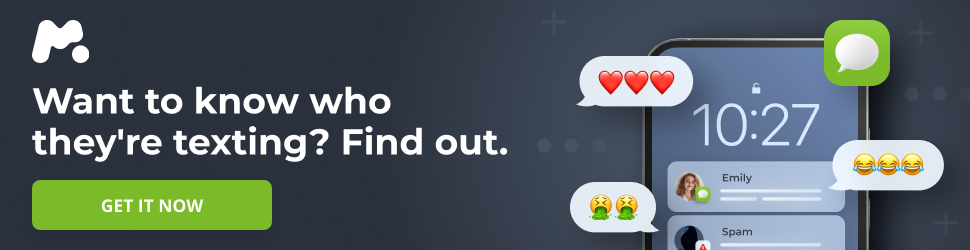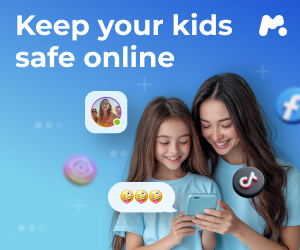When your computer falls victim to a stubborn malware infection, your regular antivirus software might not be enough. For those particularly persistent threats, employing specialized tools and techniques can be crucial. Here’s a breakdown of methods, ranging from simple scans to complete system overhauls, to help you reclaim your PC.
Utilizing Specialized Antimalware Programs
If your system is still bootable and functional, start by leveraging specialized antimalware programs. While success isn’t guaranteed, the relatively low effort compared to other methods makes it a worthwhile first step.
-
Malwarebytes: This software functions similarly to traditional antivirus programs but often boasts superior malware detection rates. Beyond malware removal, it offers features like personal data removal, scam protection, adware cleanup, digital footprint scanning, and even VPN capabilities.
-
Windows Malicious Software Removal Tool (MSRT): This lightweight tool, integrated into monthly Windows security updates but also available as a standalone download, targets known malware families. It identifies and removes malware while attempting to reverse any system modifications. Note that MSRT is a supplementary tool and not a replacement for comprehensive antivirus protection.
-
Microsoft Safety Scanner: For enhanced antimalware capabilities, consider the Microsoft Safety Scanner.
-
UsbFix: If you suspect the malware originated from a USB drive or external storage device, UsbFix is a valuable option. It performs quick scans upon startup and provides real-time protection for your USB drives.
It’s advisable to run these scans multiple times to ensure complete eradication of any lurking malware. Some malware is designed to be exceptionally stealthy, demanding more persistent efforts for removal.
Employing a Bootable Rescue USB Drive
If your PC is unable to boot or if you wish to minimize the risk of data theft or further malware activity, a bootable rescue USB drive can be your digital lifeline.
A bootable rescue USB allows you to restore your operating system to a state before the malware infection. It’s wise to keep a recovery USB readily available for such emergencies.
Even if antivirus solutions appear to remove malware, there’s always a lingering doubt about its complete elimination. Hackers often implement persistence mechanisms that can revive malicious software after removal attempts.
Think of a bootable rescue USB as an emergency kit for your computer. Severe malware infections can seize control of your system, disable your antivirus, or even prevent your OS from starting. A bootable USB enables you to bypass the infected environment and initiate the cleaning process from outside the compromised system.
Since the malware is inactive before the OS loads, it cannot interfere with the scanning and cleaning procedure. These scans are generally more thorough than typical antivirus scans, potentially requiring a significant amount of time, particularly if you have a substantial amount of data stored.
Creating a rescue USB is a straightforward process. One popular option is SystemRescue, which provides an ISO file that can be used in conjunction with a tool like Rufus to create a bootable USB drive.
Steps to Create a Bootable USB with Rufus and SystemRescue:
- Download and install Rufus.
- In Rufus, under “Boot selection,” click “SELECT” and choose your SystemRescue ISO file.
- Under “Partition scheme,” select “MBR” from the dropdown menu.
- Under “Target system,” select “BIOS or UEFI.”
- Verify the “Volume label” field; it should display “RESCUEXXXX,” where the Xs represent the version number of your ISO file.
- Set the “File system” to “FAT32.”
- Leave the “Cluster size” setting at its default value.
- Click “Start” to initiate the creation of the bootable drive.
Once the bootable rescue USB is ready, boot your computer from the drive. This will load a temporary environment where you can use your preferred antimalware or antivirus tool to remove the malware. Alternatively, you can use the rescue USB to extract important data before wiping the drive.
Booting from a USB Drive on Windows:
- Ensure the computer is powered off and the bootable USB is inserted.
- Power on the computer and repeatedly press the BIOS/UEFI access key. This key varies depending on the manufacturer but is often ESC, F1, F2, F8, F10, or DEL.
- Select the USB drive from the boot menu.
Utilizing Standalone USB Malware Removal Tools
As an alternative to a rescue USB drive, several standalone USB malware removal tools can prove useful. These compact, self-contained tools can be launched from an external drive or bootable USB to scan your storage drive for malware.
Two excellent free options include:
-
Emsisoft Emergency Kit: A free, portable dual-engine cleaning toolkit that can detect and remove malware and potentially unwanted programs. It’s best used in conjunction with a regular antivirus program.
-
Sophos Scan & Clean: A free virus removal scanning tool designed to eliminate zero-day malware, spyware, Trojans, rootkits, and other malicious programs that might evade traditional antivirus software.
Effectively using these tools requires a degree of technical expertise. You’ll need to create a bootable USB drive with your preferred OS and then transfer these tools to the drive. The process for creating the drive is similar to the one described earlier, but using the specific ISO for your chosen tool.
To clean an infected PC, boot from the USB drive and run the selected tool to remove any malware. If the infected PC can still boot into Windows, you can download these tools to an external USB drive, connect it to the infected machine, and run them directly.
Sophos is a popular choice for tackling malware. It consists of a single executable file that can be run from a USB drive and is relatively easy to use. Simply run the executable, accept the terms, and it will automatically scan the system for malicious files. The program will display any detected threats or potentially unwanted programs, allowing you to choose whether to ignore or remove them individually.
This approach is particularly useful when you cannot wipe the entire drive or a specific partition. If you lack a secure data backup, standalone USB antimalware tools offer the best chance of recovering your data.
Formatting Drives with a Bootable Linux USB
This method is particularly effective for Windows systems with multiple storage drives. It involves booting into a Linux environment to access and format the storage drives before reinstalling the OS.
Creating a bootable Linux USB drive is a relatively simple process, with many tools available for Windows, Linux, and macOS. However, managing storage with Linux’s storage management tools can be challenging.
Command-line tools provide a direct approach, but if you’re aiming to salvage data and only wipe a specific partition, extreme caution is necessary to specify the correct drive letter and number. Alternatively, you can use GParted, a GUI-based Linux tool designed for managing storage drives, similar to Windows’ Disk Management.
Warning: The following command will result in permanent data loss. Proceed at your own risk, and carefully double-check all commands before execution.
In a terminal window, run shred /dev/sdx0/, where x represents the drive letter and 0 represents the partition number. This command will shred the entire disk or partition, erasing everything, including the partition table. Note that running /dev/sdx/ will delete the entire drive, so ensure you select the correct drive letter and partition.
The easiest way to identify the correct drive is to access it within Linux and check for folders associated with your Windows installation, such as “Program Files,” “Windows,” and “ProgramData.” If these folders are present on a partition or drive, it’s likely the one where your Windows installation resides. Shredding it will remove your OS. As long as you’re using a different partition, you can safely back up data on the same drive, but be sure to scan it for malware before restoring it.
This method will result in data loss, but it avoids the hassle of reinstalling the OS if the malware is not located on your OS installation drive or partition. You may need to repair file paths and other broken functionality after booting back into your regular OS.
Reinstalling Your Operating System
Reinstalling your OS is the most reliable method for eradicating malware from your PC. The primary drawback is the need to format your storage drive, which will erase any data that hasn’t been backed up.
You can easily create a bootable USB to reinstall Windows using Microsoft’s Media Creation Tool. Creating a bootable Linux USB involves selecting your preferred distribution and using a tool like Rufus or Etcher.
This approach eliminates any potential hiding places for the malware, as all data on the storage drive is deleted and overwritten. New partitions are created, and even if the malware somehow survives, it won’t be able to access any files, as the location of everything on the physical drive has changed.
Reinstalling your OS from scratch, configuring settings, reinstalling programs, and restoring your familiar workflow can be a time-consuming process. However, it’s the only way to be absolutely certain that your computer is free of malware.
Each of these methods offers varying levels of protection. The approach required to remove malware depends on the specific strain that has infected your PC, ranging from a simple scan to a complete system reinstallation.