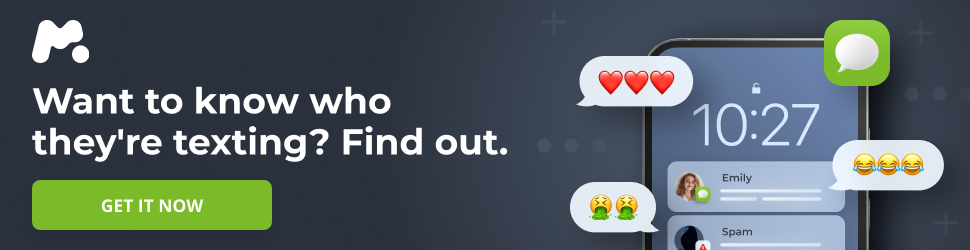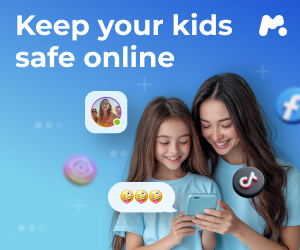Unlocking Your Android Phone’s Hidden Potential: Beyond Volume and Power
Related: Unlock Pure Flavor: The Ultimate Zesty Guacamole with Lime Juice You'll Ever Make!
Your Android phone is a powerhouse of functionality, and often, the physical buttons adorning its sides are only used for the most basic tasks like adjusting volume or turning the screen on and off. However, with a little exploration and customization, these unassuming buttons can be transformed into powerful shortcuts, streamlining your mobile experience and putting essential features at your fingertips.
Customizing the Power Button
The power button, typically used to lock and unlock your phone, holds a secret: a long press doesn’t necessarily mean powering down. By default, it usually activates your phone’s digital assistant, be it Google Assistant or another option. But this can be changed.
To customize or disable this feature:
- Navigate to Settings.
- Find Advanced Features.
- Select Side Button.
- Under Long press, choose your preferred action: launch a different assistant or disable the feature entirely.
Simultaneous Power and Volume Down Button Actions
Pressing the power and volume down buttons together performs several important functions:
- Power Menu: A long press of both buttons brings up the power menu, offering options to shut down, restart, or enter Safe Mode (accessed by long-pressing the “Power Off” icon).
- Screenshots: A quick press and release captures a screenshot of your current screen. You’ll then be presented with options to view, share, or delete the captured image.
Instant Photography with Button Shortcuts
Android phones are renowned for their camera capabilities. But capturing fleeting moments often requires more speed than unlocking the phone and launching the camera app allows. The physical buttons offer a solution:
- Quick Camera Launch: Double-pressing the power button typically launches the camera app instantly. To customize which camera mode opens by default (rear, front, video, portrait), navigate to Settings > Advanced Features > Side Button > Double press. Tap the gear icon next to “Camera” and select your desired option.
- Volume Button Shutter: Once the camera is open, pressing either volume button acts as a shutter release. This is useful for maintaining stability or taking one-handed photos.
- Alternative Double-Press Actions: If you rarely use the camera, you can assign the double-press shortcut to other functions, such as turning on the flashlight, starting a voice recording, opening the magnifier, or launching a frequently used app.
Emergency SOS: Quick Access to Help
In emergency situations, swift action is crucial. Android devices have built-in emergency features accessible through button presses:
- Activating Emergency SOS: Rapidly press the power button five times (or three times on some Samsung phones) to activate the Emergency SOS feature. This action immediately dials the local emergency number. If you’ve configured emergency contacts, it also sends them a message containing your real-time location.
- Adjusting the Countdown Timer: To prevent accidental emergency calls, you can adjust the countdown timer before the phone dials. Go to Settings > Safety & emergency > Emergency SOS and increase the countdown duration.
Managing Phone Calls with Buttons
Physical buttons offer a convenient way to manage phone calls, especially when your hands are occupied:
- Silencing Incoming Calls: Pressing either volume button immediately silences the ringer of an incoming call, even when the phone is in your pocket.
- Answering and Ending Calls: To enable answering and ending calls with buttons, go to Settings > Accessibility > Interaction and dexterity > Answering and ending calls. Toggle on “Press Volume up to answer calls” and “Press Side button to end calls.” This allows you to answer calls with the volume up button and end them with the side button.
Accessibility Shortcuts at Your Fingertips
Android’s accessibility features enhance usability for everyone. Instead of navigating through menus, assign these features to button shortcuts:
- Assigning Accessibility Shortcuts: Go to Settings > Accessibility > Advanced settings, then tap “Side and Volume up buttons” or “Volume up and down buttons.” From there, assign your favorite accessibility feature (such as Magnification, Extra dim, or Live Caption) to launch with the selected button combination.
Music Control Without Waking Your Phone
Control your music playback without needing to wake your screen:
- Samsung Galaxy Phones: If you have a Samsung Galaxy phone, download the Sound Assistant app from the Galaxy Store. Enable the “Control music with Volume keys” option. Customize whether holding volume up or down skips to the next or previous track.
- Other Android Phones: Download the Volumee app from the Play Store. After granting the necessary permissions, you can long-press the volume buttons to skip tracks without waking the screen. The app also allows you to adjust the press duration and enable vibration feedback.
Customizing Buttons with Third-Party Apps
For ultimate control over button functionality, consider using a third-party app:
- Button Mapper: Button Mapper allows you to assign custom actions to almost any button on your device, including volume buttons and headset buttons. You can set different actions for single taps, double taps, and long presses. To customize a button, open the app, tap the button you want to customize, choose the press type (single, double, or long), and then assign the desired action. Actions can include opening recent apps, launching specific applications, calling contacts, enabling Do Not Disturb, or initiating WhatsApp chats.
By exploring these options and customizing your Android phone’s physical buttons, you can create a more efficient and personalized mobile experience, putting essential features within easy reach. The possibilities are vast, limited only by your imagination and needs.