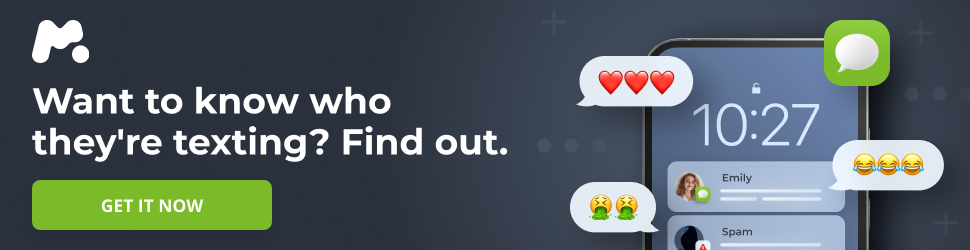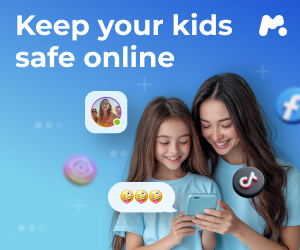Android’s open nature allows for deep customization, letting you personalize almost every aspect of your device. One of the easiest and most impactful ways to refresh your phone’s look is by changing its icons. With a vast selection of icon packs available, you can transform your home screen from bland to brilliant in just a few taps.
Understanding Icon Packs
Icon packs are collections of custom-designed icons that replace the default icons of your apps. They offer a unified visual theme, giving your device a more polished and personalized appearance. Whether you prefer a minimalist style, a bold 3D look, or something entirely unique, there’s an icon pack out there to suit your taste.
How Icon Packs Work: Masking and Dynamic Theming
Icon packs often utilize masking techniques to ensure a consistent look across all your app icons. Icon masking is particularly useful when an icon pack doesn’t include a specific icon for every app on your device. Instead of leaving those apps with their default icons, masking applies a uniform shape or background to them, allowing them to blend seamlessly with the rest of the themed icons.
Some icon packs take theming a step further with dynamic icon theming. These packs, like the Pix Material You pack, adapt their colors based on your device’s wallpaper, creating a cohesive and visually appealing experience. This is similar to how Google’s Material You design language works, extracting colors from your wallpaper and applying them to the system and supported apps.
Choosing the Right Launcher
To use most custom icon packs, you’ll need to install a third-party launcher. These launchers, such as Nova Launcher, Lawnchair Launcher, and Niagara Launcher, offer extensive customization options, including the ability to apply icon packs. Stock launchers from manufacturers like Samsung (One UI Home) or Google (Pixel Launcher) typically have limited or no support for external icon packs.
Before downloading an icon pack, it’s essential to check its compatibility with your preferred launcher. Most developers list compatible launchers on the icon pack’s Google Play Store page.
Applying Icon Packs: A Step-by-Step Guide
The process of applying an icon pack varies depending on whether you’re using a stock launcher or a third-party launcher.
Using a Third-Party Launcher:
- Download and install your chosen third-party launcher.
- Open the launcher’s settings menu.
- Look for an option related to “Appearance,” “Themes,” or “Icon Packs.”
- Select your desired icon pack from the list.
- Apply the changes and enjoy your newly themed home screen.
Using a Stock Launcher (with a Shortcut Maker App):
If you’re using a stock launcher that doesn’t support icon packs directly, you can use a third-party icon changer app like Shortcut Maker. Keep in mind that this method has limitations, as it only creates shortcuts with the custom icons, leaving the original app icons in the app drawer.
- Download and open Shortcut Maker.
- Select “Apps.”
- Choose the app you want to change the icon for.
- In the “Edit icon” section, select the “Icons” tab.
- Select the custom icon pack under “Available icons.”
- Tap the checkmark icon to confirm.
Key Considerations When Choosing an Icon Pack:
- Regular Updates: Look for icon packs that receive frequent updates. This ensures compatibility with the latest Android versions and that new apps are themed over time.
- Icon Coverage: While no icon pack covers every single app, choose one that offers a wide selection of icons to theme as many of your apps as possible.
- Style Preference: Consider your personal taste and the overall aesthetic you want to achieve. Do you prefer minimalist designs, bold colors, or something more unique?
Featured Icon Packs: A Diverse Selection
Here are a few examples of popular icon packs, each offering a distinct style and set of features:
-
Minimal O – Icon Pack: A paid pack featuring simple, circular icons, perfect for those who prefer a clean and minimalist look. Boasting over 6,450 icons, it offers extensive coverage and seamlessly integrates with the circular design language of Android.
-
Borealis – Icon Pack: This paid option offers square icons with rounded corners, providing a unique yet uniform appearance. With a vast selection of icons, Borealis ensures a consistent design language across your entire app library.
-
Tigad Pro Icon Pack: For those seeking a bold and eye-catching look, Tigad Pro offers 3D-styled icons that stand out from the crowd. The icons are displayed on a slight slant, creating a unique visual effect.
-
Icon Pack Studio: If you desire complete control over your icons, Icon Pack Studio is a free app that allows you to create your own designs or tweak existing icon packs. It’s a powerful tool for those who want to fine-tune their device’s appearance.
-
Moonshine – Icon Pack: A popular free icon pack that has been around for years, Moonshine offers a pleasing design with sharp edges and bright colors. It’s actively supported with updates and works with a wide range of third-party launchers.
-
Ombre – Icon Pack: If you’re a fan of dark themes and vibrant colors, Ombre is an excellent choice. This paid pack features deep, rich colors that pop on OLED screens, along with a large selection of icons and wallpapers.
-
Flat Square – Icon Pack: For those who appreciate Material Design, Flat Square offers a clean and minimalist look with its flat, shadow-free icons. It supports a variety of launchers and provides alternative looks for popular apps.
-
Pix Material You Icons: This pack brings the latest Material You design language to your home screen, dynamically adjusting the icon colors based on your wallpaper. It’s a great option for those who want a cohesive and modern look.
-
Outline Icons – Icon Pack: If you’re looking for something bold and unique, Outline Icons offers neon-outlined icons with extensive app support. It supports a wide range of launchers and provides alternate colors for customization.
-
7-Bit – Retro Theme: Gamers and retro enthusiasts will appreciate the 7-Bit Retro Theme, which features pixelated icons that evoke the 80s aesthetic. It includes a clock widget and Muzei support for added customization.
Final Thoughts
Customizing your Android device with icon packs is a simple yet effective way to personalize your experience and make your phone truly your own. With a vast selection of icon packs available, you can easily find one that matches your style and preferences. So, take some time to explore the options and transform your home screen into a visual masterpiece.