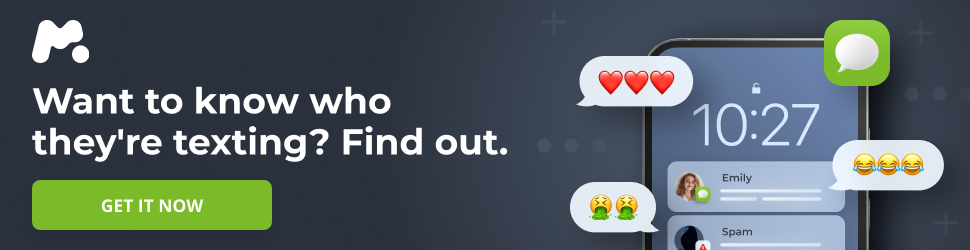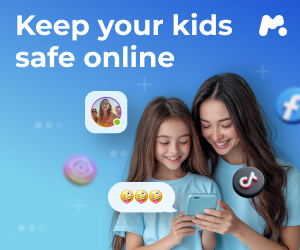Unleash the Full Potential of Your Powerbeats Pro 2: A Comprehensive Guide
The Powerbeats Pro 2 earbuds offer a premium audio experience, but unlocking all their features, particularly the heart rate tracking capability, requires a bit of setup. This guide provides a detailed walkthrough on pairing your Powerbeats Pro 2 with both Android and iPhone devices, as well as tips for achieving the optimal fit.
For more details, check out Run Club Energy Meets Street Style—What Aussies Are Wearing
Pairing with an iPhone
Apple streamlines the basic pairing process for Powerbeats Pro 2 with iPhones. Here’s how to connect for audio playback:
- Bring the open Powerbeats Pro 2 case near your iPhone.
- Follow the on-screen prompts. You may be asked to press the button located inside the case lid.
- The prompts will also offer options for conducting a fit test (which can be done later) and enabling Siri to announce calls and notifications.
Pairing with an Android Phone
Connecting your Powerbeats Pro 2 to an Android phone involves a few more steps:
- Download and install the Beats app from the Google Play Store.
- Open the Beats app and tap “Connect.”
- Select your Powerbeats Pro 2 from the list of available devices. The app might display both versions of the Powerbeats Pro, but each should have a photo of the correct model.
- Choose the option to connect for audio.
- Follow the on-screen instructions. You’ll likely be prompted to open the case and, if pairing doesn’t initiate automatically, press and hold the button inside the case lid to activate pairing mode.
- After successful pairing, you’ll be prompted to perform a fit test and configure the heart rate features. A message may also appear explaining how to mute audio and end calls (one press of the main button to mute, two presses to end).
Achieving the Perfect Fit
A proper fit is crucial for maximizing sound quality and noise management (including active noise cancellation). This involves selecting the right ear tip size and adjusting the earbud’s angle for optimal positioning.
-
Ear Tip Selection: The Powerbeats Pro 2 include five ear tip sizes, ranging from XS to XL. These silicone tips are generally standard in size and shape. If you find the included tips insufficient, consider exploring aftermarket options from other brands. Some users have reported improved seals with alternative tips.
-
Tip Installation: If you encounter difficulty attaching the silicone tip to the earbud, try inverting the silicone cup. This simplifies handling, particularly with smaller sizes.
-
Sound Test: Once you’ve selected and installed the ear tips, conduct a sound test. This feature is accessible within the Settings app on iPhones or the Beats app on Android devices, under the “Ear Tip Fit Test” section. Ensure you’re in a quiet environment for accurate results. The app will play a short audio clip and provide feedback on the fit in each ear.
-
Experimentation: If the sound test indicates a poor seal, experiment with different ear tip sizes or adjust the angle of the earbuds in your ears. A forward-leaning angle may improve the seal for some users.
Important Note: The optimal fit for sound quality may not be the same as the best fit for accurate heart rate tracking. Finding the right balance may require some adjustments.
Pairing the Heart Rate Sensor on iPhone
Pairing the heart rate sensor on iPhones is somewhat unique, as it doesn’t follow the standard Bluetooth pairing process. Instead, you need to use specific partner apps that automatically detect the heart rate.
-
Supported Apps: At the time of writing, supported apps include Open, Nike Run Club, Runna, Ladder, Slopes, Pedometer++, LazyFit, and several other fitness apps. This list is subject to change, so consult the official documentation for the most up-to-date information.
-
Heart Rate Sensor Status: The heart rate sensor is enabled by default. If you’re unable to view your heart rate in the supported apps, verify that the heart rate feature is activated in your iPhone’s settings.
Pairing the Heart Rate Sensor on Android
On Android devices, the heart rate feature functions like a standard Bluetooth heart rate sensor. It’s essential to understand that this is a separate pairing process from connecting the earbuds for audio.
-
Enable Heart Rate Feature: Ensure the heart rate feature is enabled within your Beats app settings. Navigate to “My Beats” and scroll down to locate the heart rate option. Activate it.
-
Activate Pairing Mode: To initiate pairing mode for the heart rate sensor, press and hold the side of either earbud twice. This makes the sensor discoverable for apps and devices.
-
Connect via App: Within your chosen fitness app (e.g., Strava), you can now connect the Powerbeats Pro 2 as a heart rate sensor, similar to using a chest strap.
Important Limitation: Connecting the heart rate sensor to other equipment, such as a treadmill, might prevent simultaneous audio playback from your phone.
Customizing Your Powerbeats Pro 2 Experience
Once your Powerbeats Pro 2 are connected, consider these setting adjustments to personalize your experience:
-
Listening Mode Switching: A press-and-hold on the side button toggles between noise cancellation and transparency mode. However, a third “off” mode (no noise management) is available in the settings app. Customize which two or three modes are accessible via the side button.
-
Side Button Reprogramming: The default setting for the side button is noise management. However, you can reassign it to activate your phone’s voice assistant (Siri on iPhone or Google Assistant on Android).
-
Call Control Customization: By default, a single press answers a call, a press during a call mutes/unmutes, and a double press ends the call. You can swap the mute/unmute and end call functions if desired.
-
Single Earbud Use: By default, noise cancellation requires both earbuds. However, a setting allows noise cancellation even when using only one earbud at a time. Note that heart rate tracking always requires both earbuds.
-
Personalized Spatial Audio (iPhone/Apple Devices Only): Enhance audio from FaceTime calls and supported shows/videos to create an immersive, surround-sound experience.
-
Siri Notification Announcements (iPhone/Apple Devices Only): Choose whether Siri interrupts your audio to announce incoming notifications.
-
Cross-Device Pairing (iPhone/Apple Devices Only): After pairing with your iPhone, the Powerbeats Pro 2 can automatically connect to your other Apple devices (e.g., Mac laptop). Disable “connect automatically” to restrict connections to the last connected iPhone.