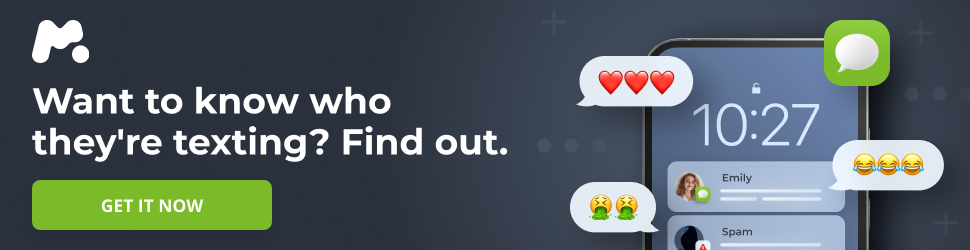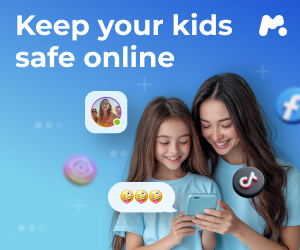The iPhone lock screen has become a canvas for personalization, and with the latest iOS update, users have even more tools to express their individual style. Since iOS 16, Apple has provided lock screen customization, but the newest iteration takes it to a whole new level. This guide walks you through how to personalize your iPhone lock screen, highlighting the exciting new spatial photo features.
For more details, check out New Photo of Anne and Spouse Unveiled Ahead of 75th Birthday
Adaptive Time and Spatial Photos: What’s New?
The latest iOS introduces adaptive time and spatial photo capabilities. Adaptive time leverages a dynamic interface, allowing the clock on the lock screen to intelligently scale and interact with the chosen wallpaper. The clock dynamically adjusts its size to complement the overall visual composition.
The spatial photo feature adds depth and a 3D-like effect to any image selected as wallpaper. As you move your phone, the perspective of the photo subtly shifts, creating a more immersive and engaging experience. This feature requires an iPhone 12 or later.
How to Customize Your iPhone Lock Screen
Ready to transform your iPhone lock screen? Here’s a step-by-step guide:
1. Start a New Lock Screen
The fastest way to begin is by pressing and holding on your current lock screen. This reveals a carousel of existing lock screen options. Tap “Customize” to edit an existing lock screen or tap the plus (+) button to create a brand new one.
2. Select Your Background
When creating a new lock screen, you’ll be presented with various wallpaper options. These include:
- Featured: A curated selection of photos from your library alongside Apple-provided wallpaper options.
- Photo Shuffle: Images from your library that rotate throughout the day, grouped by similar themes.
- Spatial Scenes: Photos automatically chosen by iOS with 3D-like effects applied.
- Weather & Astronomy: Dynamic wallpapers that reflect current weather conditions or astronomical events.
- Emoji: Wallpapers featuring popular emoji.
- Kaleidoscope: Patterns that resemble a kaleidoscope.
- Unity: Wallpapers that celebrate Black history and culture.
- Pride: Wallpapers that celebrate the LGBTQ+ community.
- Collections: Apple-supplied wallpapers, including classic options.
Select your preferred wallpaper by tapping on it.
3. Adjust Your Photo
After selecting an image, you can adjust its appearance by pinching to zoom and crop. You can also resize the clock by dragging the lower right corner.
To add spatial effects to a regular photo, tap the hexagon-shaped icon on the right side of the screen. A “Generating Spatial Scene” message will appear. Keep in mind that you may need to re-crop the image to achieve the desired effect. To remove the spatial effect, tap the hexagon icon again.
4. Change the Font and Color
Tap the clock area to adjust the font and color of the clock and any widgets. You can choose from different font styles and use a slider to adjust the size. Colored circles allow you to change the text’s tint. A new feature lets you switch between “Glass” and “Solid” styles for the font, with the “Glass” option providing a more translucent look.
5. Add Widgets
Widgets can be added to two areas: the top of the screen (where the date is displayed) or the designated “Add Widgets” area.
Tapping the date area allows you to replace it with widgets for weather, calendar events, reminders, and more. Tapping the “Add Widgets” area provides space for several square widgets, with larger rectangular options available for more detailed information. Choose from built-in and third-party app widgets.
6. Adjust Control Center Shortcuts
You can customize the Control Center shortcuts on the lock screen, replacing the default flashlight and camera controls. To add your own control, tap the minus button next to the current options, then tap the remaining plus icon. Select your desired Control Center shortcut from the list provided.
7. Save Your Work
Once you’re satisfied with your customizations, tap “Add” in the upper right corner of the screen. Tapping “Cancel” will discard the lock screen you’ve created.
8. Pick Your Home Screen
The final step is to set a wallpaper to pair with your customized home screen. You can use the same image you selected for the lock screen by tapping “Set as Wallpaper Pair.” Alternatively, you can choose a different image by tapping “Customize Home Screen.” From there, you can select a new photo from your library or opt for a solid color, gradient background, or blurred wallpaper.
With these steps, you can create a personalized and visually appealing lock screen that reflects your unique style.