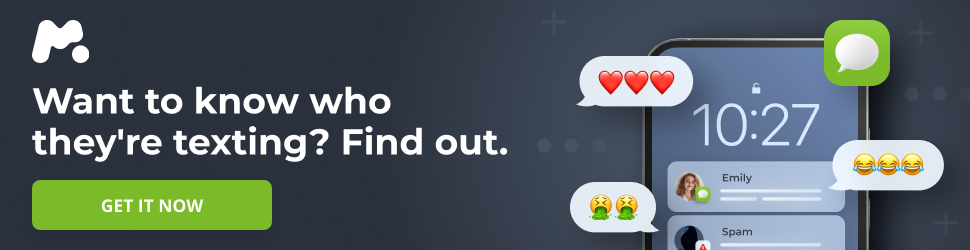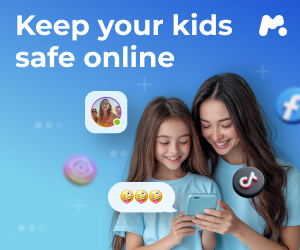Android devices are packed with features, and it’s easy to miss some of the most useful ones, even after years of updates. While features like adaptive brightness and battery optimization get a lot of attention, there are several hidden gems within Android’s settings that can significantly improve your user experience. Here are five often-overlooked Android features that you should start using today:
- 0.1 1. Extend Lock: Keep Your Phone Unlocked in Trusted Places
- 0.2 2. Notification History: Never Miss an Important Alert Again
- 0.3 3. App Pinning: Protect Your Privacy When Sharing Your Phone
- 0.4 4. Wi-Fi Sharing via QR Code: Simplify Guest Access
- 0.5 5. Instant Google Wallet Access: Quick and Convenient Payments
1. Extend Lock: Keep Your Phone Unlocked in Trusted Places
Tired of entering your PIN or using biometrics every time you pick up your phone at home? Extend Lock offers a simple solution. This feature allows you to designate trusted locations, such as your home, where your phone will remain unlocked.
How it works:
-
Trusted Places: Set a specific address or area on a map. When your phone is within this designated zone, it will bypass the lock screen. As soon as you leave the trusted area, your phone automatically locks again, requiring a PIN or biometric authentication.
-
On-Body Detection: This option keeps your phone unlocked while it detects that you’re carrying it. However, its reliability can vary.
-
Trusted Devices: Connect your phone to trusted devices like your smartwatch. When connected, your phone remains unlocked.
How to set up Extend Lock:
- Go to Settings > Security and Privacy > More Security and Privacy.
- Scroll down and tap Extend Unlock.
- Enter your device PIN.
- Select Trusted places to set up a location where your phone stays unlocked.
2. Notification History: Never Miss an Important Alert Again
We’ve all been there: accidentally swiping away a notification before fully reading it, only to forget what it was about. Notification history is a lifesaver in these situations. It keeps a log of all your received notifications, allowing you to revisit them even after they’ve been dismissed.
How to enable Notification History:
- Go to Settings > Notifications.
- Select Notification history.
- Toggle on Use notification history.
From then on, all your notifications will be saved in this menu.
3. App Pinning: Protect Your Privacy When Sharing Your Phone
App pinning is a valuable security feature that lets you lock a single app to the screen. This is especially useful when you need to lend your phone to someone but don’t want them to access other apps or information.
When an app is pinned, the user can only interact with that specific app. To exit the pinned app, a specific gesture is required (usually swiping up and holding the home bar, or holding down the triangle and square buttons). You can also enable PIN protection, adding an extra layer of security by requiring your PIN to unpin the app.
How to enable and use App Pinning:
- Go to Settings > Security and privacy > More security and privacy.
- Scroll down and select App pinning.
- Toggle on Use app pinning.
- Optionally, enable Ask for PIN before unpinning for added security.
- To pin an app, open the app, go to Overview (recent apps), tap the app icon, and choose Pin.
4. Wi-Fi Sharing via QR Code: Simplify Guest Access
Sharing your Wi-Fi password with guests can be a hassle, especially if it’s long and complicated. Android simplifies this process with a QR code sharing feature. Instead of dictating your password, you can generate a QR code that guests can scan with their phones to instantly connect to your Wi-Fi network.
How to share your Wi-Fi via QR code:
- Go to Settings > Network and Internet.
- Select your Wi-Fi network. This will bring up a Network details page.
- Under the name of your Wi-Fi network, you’ll see options like Forget, Disconnect, and Share.
- Tap Share to generate a QR code.
Guests can then scan this code with their devices to connect to your Wi-Fi.
5. Instant Google Wallet Access: Quick and Convenient Payments
Android offers a quick way to access Google Wallet for contactless payments. A double-press of the power button can launch Google Wallet, allowing you to make payments without having to unlock your phone and navigate to the app.
How to set up Google Wallet to open with a double press of the power button:
- Go to Settings > System > Gestures.
- Select Double-press the power button.
- Toggle on Use double press.
- Select Wallet.