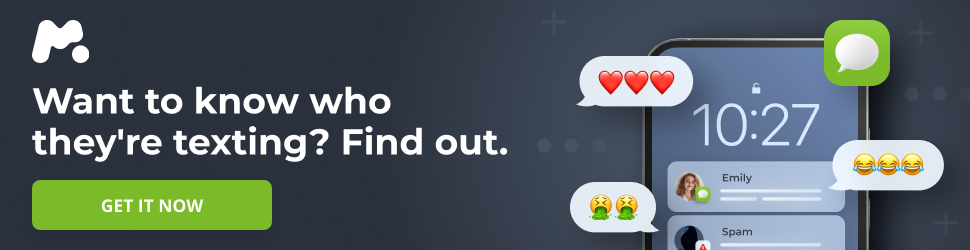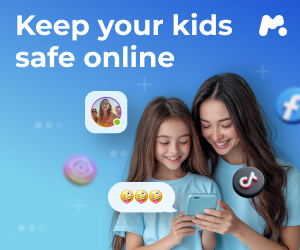Securing Your Android: Beyond the Basic Lock Screen
For more details, check out Beyond Aloha: Hawaii's Essential Travel Word
While your Android phone’s lock screen offers a first line of defense, it’s crucial to understand that default settings may leave you vulnerable. A locked phone isn’t necessarily a secure phone. By adjusting key settings, you can significantly enhance your device’s protection against unauthorized access.
Strengthening Your PIN or Password
Fingerprint and facial recognition unlock methods are convenient, but they ultimately rely on the strength of your PIN or password as a backup. A weak PIN is easily compromised. Simple sequences like “0000,” “1234,” or common patterns are among the first guesses tried by anyone attempting to access your device.
Consider the telltale smudges on your screen, revealing frequently used numbers. This information, combined with predictable PIN choices, makes it easier for someone to crack your code.
The solution? Opt for a six-digit PIN or, ideally, a complex alphanumeric password. While this might seem inconvenient, remember that you’ll primarily use biometric unlock methods. You can configure this under Settings > Lock screen and AOD > Screen lock and biometrics.
Setting a Shorter Auto-Lock Timer
While it’s tempting to increase the auto-lock timer to avoid interruptions, this creates a security risk. An unattended, unlocked phone is an open invitation.
A more secure approach is to set your phone to auto-lock after a short period of inactivity, such as 30 seconds. This can be configured under Settings > Display > Screen timeout.
If you find this too restrictive, some Android devices offer a “Keep screen on while viewing” feature. This uses the front camera to detect your presence, preventing the screen from locking while you’re actively using it.
Disabling Smart Lock or Extend Lock
Smart Lock (or Extend Lock) is a convenience feature that bypasses the lock screen under certain conditions, such as when the phone is in your hand, near a trusted location, or connected to a trusted Bluetooth device.
While convenient, this feature presents a significant security vulnerability. If someone gains possession of your phone while Smart Lock is active, they’ll have unrestricted access without needing your PIN or biometrics.
It’s generally recommended to disable Smart Lock entirely. You can do this by navigating to Settings > Lock screen and AOD > Smart Lock (or Extend Lock) and disabling the options for “Trusted places,” “Trusted devices,” and “On-body detection.”
Locking Down Quick Settings
The Quick Settings panel, accessible by swiping down from the top of the lock screen, provides quick access to settings like Wi-Fi, Bluetooth, Airplane Mode, and Location. However, this convenience can be exploited.
A malicious actor could quickly enable Airplane Mode to prevent tracking or disable Wi-Fi and Bluetooth to hinder remote reset attempts. Disabling Location services further complicates the process of locating a lost phone.
To mitigate this risk, enable the “Lock network and security” setting under Settings > Lock screen and AOD > Secure lock settings. This will require PIN or biometric authentication to toggle network-related settings, while still allowing access to essential features like the flashlight and screen rotation.
Hiding Lock Screen Notifications
Lock screen notifications offer a convenient way to view messages and alerts without unlocking your phone. However, they also expose sensitive information to anyone who has access to your device.
Private conversations, one-time passwords (OTPs), and other confidential data can be visible directly on the lock screen. To protect this information, configure your notification settings to hide content.
Navigate to Settings > Lock screen > Notifications and select “Hide content.” This will display the app that sent the notification but conceal the message itself. It’s also advisable to remove any lock screen widgets that display sensitive information.
You might also consider customizing notification settings on a per-app basis, hiding sensitive content from messaging or banking apps while still displaying reminders or calendar events.
Requiring Unlock for NFC Usage
Near Field Communication (NFC) enables contactless payments and quick device pairing. While convenient, it also allows anyone with your phone to make unauthorized transactions.
To secure NFC functionality, require device unlock for all NFC transactions. This setting can be found under Settings > Connected devices > Connection preferences > NFC. Enable the “Require device unlock for NFC” option. This will prevent unauthorized use of your phone as a digital wallet.
Disabling Voice Assistant Access on the Lock Screen
Voice assistants like Google Assistant or Bixby offer hands-free control, allowing you to send messages, make calls, and check your calendar without unlocking your phone. However, because these assistants don’t verify the speaker’s identity, anyone can use them.
A malicious actor could potentially send texts or make phone calls on your behalf. To disable voice assistant access on the lock screen, navigate to Google app settings > Google Assistant > Google Assistant on lock screen and disable “Use Assistant without unlocking” (for Google Assistant). For Bixby, go to Settings > Advanced features > Bixby and disable “Use while locked.”
Blocking USB Connections While Locked
The USB-C port on your Android phone serves multiple purposes, including data transfer. If your phone falls into the wrong hands, someone could connect it to a computer to access your files, install malicious software, or attempt to bypass the lock screen.
To prevent such attacks, disable USB data transfer while your phone is locked. This will restrict the USB connection to charging only. This setting can typically be found under Settings > Security and privacy > More security settings. Look for an option like “Block USB connections while locked” and enable it.
Enabling Auto Factory Reset
If someone attempts to break into your phone by repeatedly guessing your PIN, the “Auto Factory Reset” feature can provide an ultimate safeguard. When enabled, your phone will automatically erase all data after a specified number of failed unlock attempts.
This acts as a last resort, preventing unauthorized access to your personal information. To enable this feature, go to Settings > Lock screen and AOD > Secure lock settings and enable “Auto factory reset.”
Remember to back up your phone regularly to minimize data loss in the event of an auto factory reset.
Taking the time to adjust these settings will significantly enhance the security of your Android phone. The peace of mind gained from knowing your device is well-protected is well worth the effort.