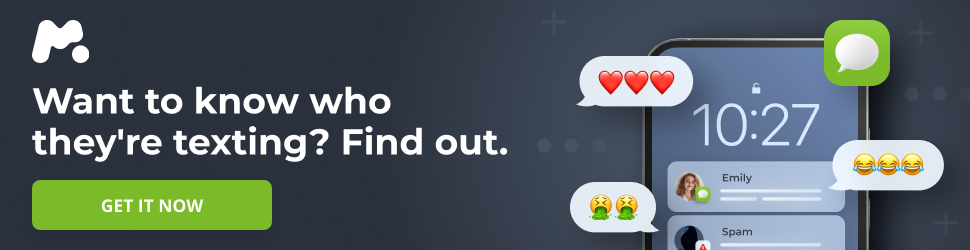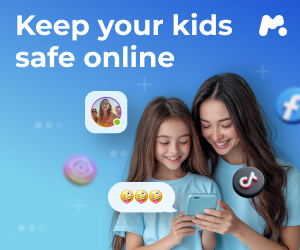Unveiling Android’s Hidden Power: A Comprehensive Guide to Developer Options
Android phones, in their quest for user-friendliness, often conceal a treasure trove of settings known as “Developer Options.” This hidden menu provides access to low-level system controls and debugging tools, offering a glimpse into the inner workings of your device. While primarily intended for developers, many of these options can be beneficial for advanced users seeking to customize their Android experience, troubleshoot issues, or simply gain a deeper understanding of how their phone operates.
For more details, check out GPU Cache Cleaner Magisk Module You Must Try it
Accessing the Developer Options Menu
The Developer Options menu is intentionally hidden to prevent accidental modifications that could potentially destabilize your device. Unlocking it is a simple process:
- Navigate to Settings on your Android device.
- Scroll down and select About Phone (or similar, depending on your device manufacturer).
- Locate the Build Number entry.
- Tap the Build Number repeatedly, seven times in quick succession.
After a few taps, a message will appear indicating how many steps remain to become a developer. Upon the seventh tap, you’ll receive a confirmation message: “You are now a developer!”
Return to the main Settings menu, and you’ll find a new entry, typically labeled Developer Options, sometimes located under the System section.
Exploring the Developer Options: A Detailed Breakdown
The Developer Options menu contains a wide array of settings, each with its specific function. Here’s a comprehensive overview of some of the most notable options:
-
Memory: This section provides a detailed breakdown of your device’s RAM usage. You can see the average RAM consumption, identify background processes, and pinpoint apps that are consuming excessive memory. This information can be invaluable for optimizing performance and identifying memory leaks.
-
System UI Demo Mode: This feature is designed to create clean, presentable screenshots. It hides real-time status bar information, such as battery percentage and notifications, and replaces them with default values.
-
Quick Settings Developer Tiles: This allows you to add custom toggles to your Quick Settings panel (the panel you access by swiping down from the top of the screen). These toggles can enable visual debugging features or simulate different environments, such as forcing right-to-left layout.
-
Feature Flags: These are experimental settings that Google is currently testing. It’s generally best to leave these untouched unless you have a specific understanding of their functionality.
-
USB Debugging: This is a crucial tool for developers, enabling communication between your phone and a computer via ADB (Android Debug Bridge). It’s required for tasks such as rooting your phone, flashing custom ROMs, and using advanced debugging tools. However, enabling USB debugging can pose a security risk if connected to untrusted computers.
-
Revoke USB Debugging Authorizations: If you’ve connected your phone to a public or shared computer, use this option to revoke its access. This ensures that the computer can no longer communicate with your phone via ADB.
-
Wireless Debugging: This provides the same functionality as USB debugging, but over a Wi-Fi network. It allows ADB connections without the need for a physical cable. Both devices must be on the same network, and a pairing code is required for authentication.
-
Select Debug App: This setting specifies which app Android should treat as the one being debugged. It’s used in conjunction with debugging tools like breakpoints and strict mode.
-
Wait for Debugger: This delays the launch of the selected debug app until a debugger is connected.
-
Verify Apps Over USB: When enabled, Android scans apps installed via USB (such as APK files from a computer) for malware and policy violations. This is a useful security measure if you frequently sideload apps.
-
Wireless Display Certification: This shows debugging information when using wireless display technologies like Miracast or Chromecast, including performance and resolution statistics.
-
Enable Wi-Fi Verbose Logging: This adds more detailed technical information to the Wi-Fi settings screen, such as signal strength in decibels, channel frequency, and link speed.
-
OEM Unlocking: This setting allows the bootloader of your device to be unlocked. The bootloader is the software that runs before Android starts. Unlocking it is a prerequisite for rooting your phone or installing custom ROMs. Enabling this option does not unlock the bootloader; it merely permits it. The actual unlocking process is separate and typically involves using fastboot commands.
-
Running Services: This shows a list of all currently running apps and system processes, similar to the Task Manager in Windows. You can manually stop processes from this screen.
-
WebView Implementation: This allows you to choose which engine Android uses to render web pages within apps. The default is usually Chrome or Android System WebView.
-
Standby Apps: This lets you assign apps to different “standby” groups (Active, Working Set, Frequent, Rare), which affects how often Android wakes them in the background.
-
Background Check: This shows which apps have permission to run in the background, allowing you to toggle their access and potentially improve battery life.
-
Show Taps: This displays a visual indicator (a dot) wherever you touch the screen, useful for tutorials or screen recordings.
-
Pointer Location: This draws crosshairs and logs input coordinates for each tap or swipe, primarily used for gesture testing.
-
Show Layout Bounds: This outlines every UI element on the screen, revealing the borders of buttons, text boxes, and images. This is helpful for debugging spacing and alignment issues in apps.
-
Force RTL Layout Direction: RTL stands for right-to-left. This flips the layout of all apps, simulating languages like Arabic or Hebrew for compatibility testing.
-
Window Animation Scale, Transition Animation Scale, Animator Duration Scale: These settings control the speed of animations. Lowering the values (e.g., to 0.5x or turning animations off completely) can make your phone feel faster and more responsive.
-
Simulate Secondary Displays: This emulates an external monitor, allowing developers to test how their apps behave on different screen sizes.
-
Minimum Width (Smallest Width): This setting effectively changes the screen density (DPI). Increasing the value shrinks the interface, allowing more content to fit on the screen. Decreasing the value makes everything larger.
-
Debug GPU Overdraw: Overdraw occurs when parts of the screen are drawn multiple times in a single frame. This setting shows a color-coded overlay indicating the amount of overdraw. Reducing overdraw can improve performance.
-
Force 4x MSAA: MSAA (Multi-Sample Anti-Aliasing) smooths out jagged edges in 3D graphics in OpenGL ES 2.0 apps. Enabling this can improve visual quality in games, but it can also decrease battery life and performance.
-
Disable HW Overlays: Normally, Android decides whether the GPU or the hardware compositor should handle drawing different parts of the screen. Disabling hardware overlays forces the GPU to handle everything, which can sometimes fix flickering issues but consumes more power.
-
Profile GPU Rendering: This displays a graph showing how long it takes to render each frame, helping to identify performance bottlenecks in animation-heavy apps.
-
Show Hardware Layers Updates: This setting flashes hardware layers when they are updated, which can be useful for diagnosing animation performance issues.
-
Show CPU Usage: This adds a floating overlay showing CPU usage information, including active apps and resource consumption.
-
Enable GPU Debug Layers: For apps that use Vulkan (a modern graphics API), this adds debugging layers to help identify rendering issues.
-
Show All ANRs: ANR stands for “App Not Responding.” This setting forces Android to show ANR warnings even for apps that are frozen in the background.
-
Don’t Keep Activities: This forces your phone to close every app the moment you leave it, useful for testing how an app behaves when launched from scratch.
-
Background Process Limit: This sets a limit on the number of apps that Android can keep running in the background.
-
Force Activities to Be Resizable: This overrides apps that block multi-window support, allowing you to use split-screen mode even if the app wasn’t designed for it.
-
Enable Freeform Windows: This adds floating window support for apps, making them behave like desktop windows.
-
Picture Color Mode: For devices with wide color gamut displays, this forces apps to use the full color range.
-
Enable Wi-Fi Safe Mode: This reduces aggressive background Wi-Fi scans and connection switches to stabilize Wi-Fi connectivity on devices with flaky connections.
-
Wi-Fi Scan Throttling: This controls how frequently Android scans for Wi-Fi networks in the background. Disabling throttling increases scanning frequency but also consumes more power.
-
Show Bluetooth Devices Without Names: This displays the raw hardware addresses of Bluetooth devices even if they haven’t been identified.
-
Enable Gabeldorsche: This enables a reworked Bluetooth stack, potentially improving Bluetooth performance but also introducing instability.
-
Show Notification Channel Warnings: This warns you when apps don’t properly set up their notification channels.
-
Force Desktop Mode: For devices that support external displays, this forces apps into a desktop-style layout when connected.
-
Reset ShortcutManager Rate-Limiting: This resets the rate-limiting counter for app shortcut updates.
-
Strict Mode Enabled: This flashes the screen red whenever an app performs a slow operation on the main thread, helping to identify performance issues during development.
Resetting Developer Options
If you’ve made changes to the Developer Options and want to revert to the default settings, simply use the Reset to default values option located at the top of the Developer Options menu. This will reset all toggles and settings to their original state without affecting your apps or data.
A Word of Caution
While the Developer Options menu offers a wealth of customization and control, it’s essential to exercise caution. Incorrectly configured settings can lead to instability, performance issues, or even security vulnerabilities. Unless you have a clear understanding of the function of a particular setting, it’s best to leave it at its default value. Exploring the Developer Options can be a rewarding experience, but it’s crucial to proceed with caution and research before making any changes.