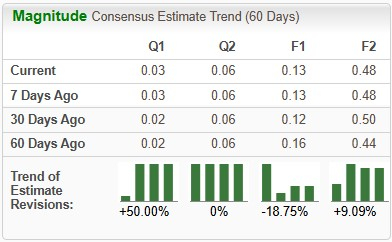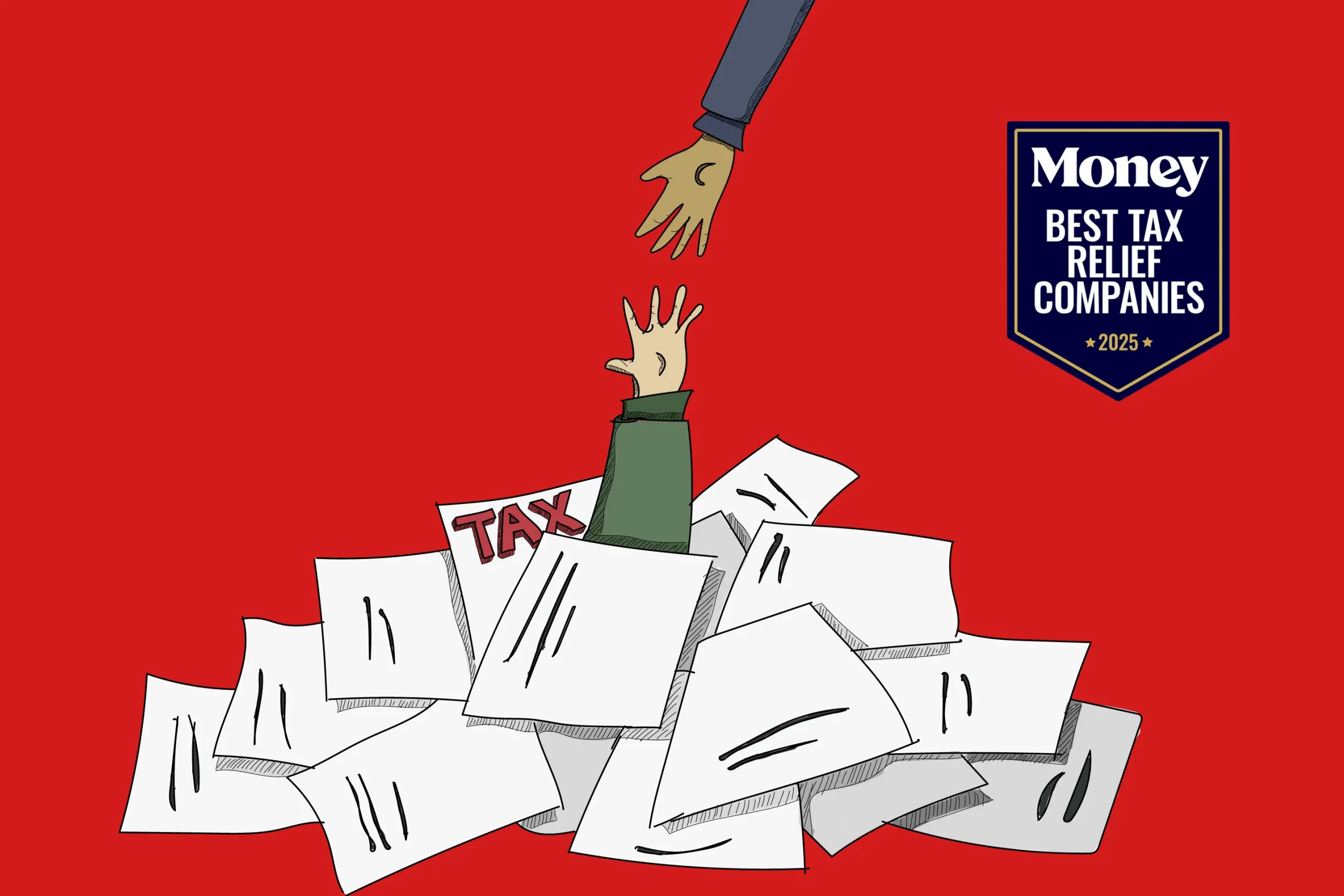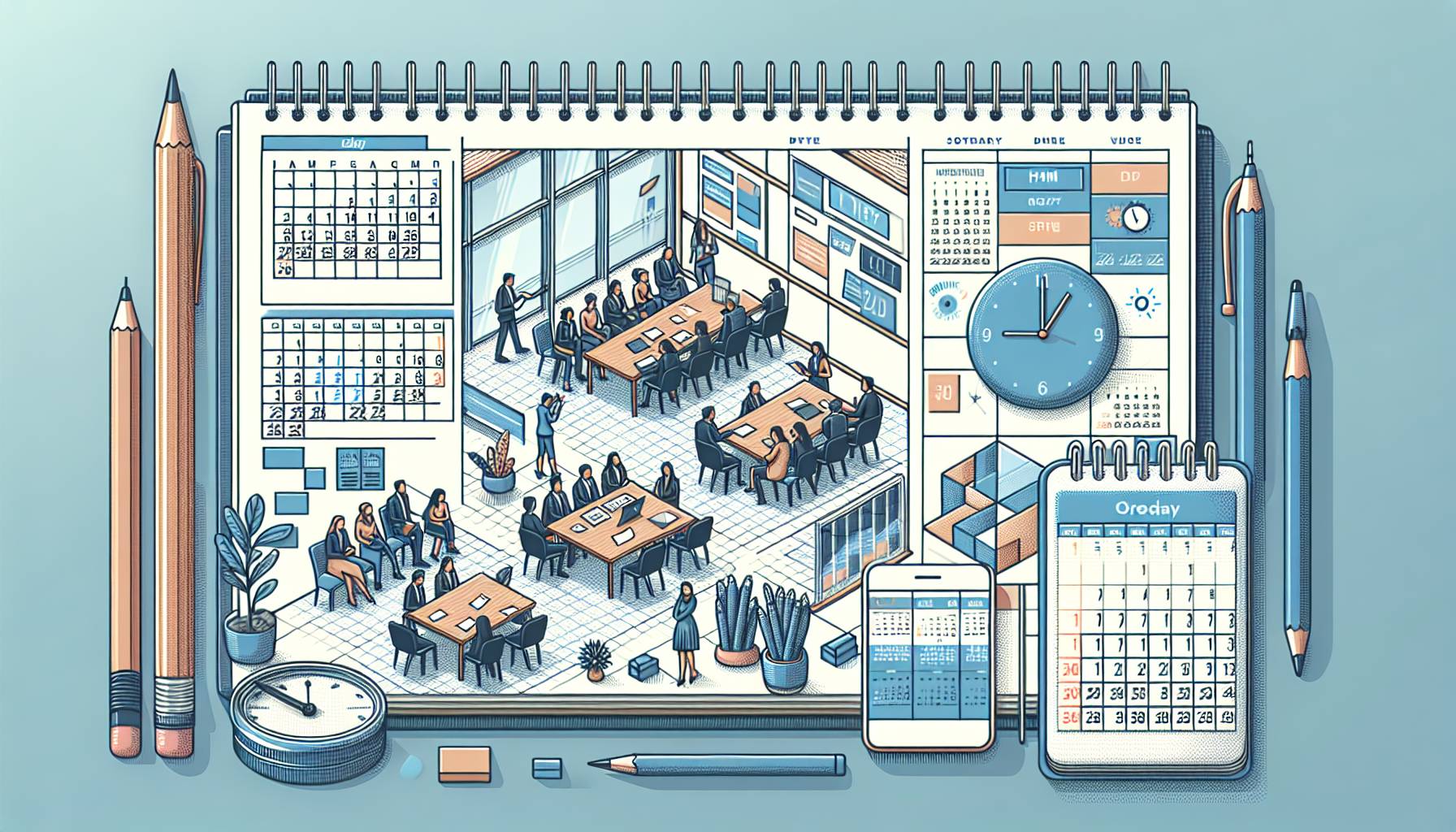
Apple’s watchOS 26 Beta Makes the Cat Pics on My Watch Face Look Even Cuter

Plusdroid.comeditors select and review productsindependently. If you buy through affiliate links, we may earn commissions, which help support our testing.
After updating my Apple Watch Ultra 2 to the watchOS 26 beta, I immediately noticed a difference. The next version of Apple’s smartwatch software puts transparent design elements front and center for a fresh aesthetic that will be consistent across the company’s platforms. Thanks to the Liquid Glass makeover, I can see more of my cat on the Photos watch face, which I’d call a good thing.
First announced at WWDC in June, the watchOS 26 public beta is available to download and try now ahead of its general release this fall. Aside from Liquid Glass, some of the other watchOS 26 changes are intentionally subtle. Notifications change volume automatically based on ambient noise level, for instance. The Smart Stack of widgets will now prompt you with a button at the bottom of the watch face if there’s a timely suggestion to share, like enabling Do Not Disturb when a meeting on your calendar is about to start.
In addition, the Workout app gets a big update with a new layout, music suggestions, and an AI-based Workout Buddy that offers words of encouragement as you run. Plus, a new wrist flick gesture lets you quickly dismiss notifications or calls.
If you’re interested in trying out the software on your own Apple Watch, read on for instructions on how to get the public beta up and running. If you don’t want to take the risk, wait for the stable version in the fall. Meanwhile, check out my first impressions of watchOS 26 beta below. For this first look, I tested the watchOS 26 developer beta 4 version that came before the public beta release.
How to Get the watchOS 26 Beta
Grabbing the watchOS 26 beta is free and easy to do as long as you have a current Apple Watch and some time for downloading. Specifically, you need an iPhone 11 or later and an Apple Watch 6 or later (the second-generation Apple Watch SE and both versions of the Apple Watch Ultra are eligible).
To get started, you’ll need to sign up for Apple’s beta software program using your Apple ID. Next, download the iOS 26 beta to your phone, which is also public. Go to Settings > General > Software Update > Beta Updates to get it.
After your phone has iOS 26, you must go through a similar process through the Watch app. Open the app, switch to the My Watch tab, and navigate to General > Software Update > Beta Updates. While the software is downloading, Apple recommends keeping your phone and watch close to each other with the watch on the charger.
Both the iOS 26 and the watchOS 26 update files are pretty big, so expect each step to take 30 minutes or more, depending on your internet speed. They also need additional time to install after the download. If possible, keep both devices plugged in to avoid any potential battery issues.
Note that this is still beta software, and you can’t go back once you install it. I haven’t encountered any major issues thus far, aside from slight occasional lag, but bugs that you wouldn’t find in a general release version are still possible.
Liquid Glass
I found the Liquid Glass look, the headlining new design feature of watchOS 26, to be a little underwhelming initially, but I did come to appreciate some of its more subtle implementations over time. The first thing I noticed was the clear number buttons on the lock screen.
On the Photos watch face, a personal favorite, the numerals denoting time can now be transparent. This reduces busyness and helps your selected images stand out a little more, but honestly, the difference to me is minimal. With watchOS 11, the layout of the numerals on the watch face already adjust to fit around the subject of your selected photo, so making them translucent doesn’t change much.
After downloading the watchOS 26 beta, the numbers on the Photos watch face stayed white until I tinkered with it and added more images (of my cats, of course) via the Watch app on my iPhone. At that point, they automatically switched to translucent, though you can scroll down and use the Time Color option to change them back if you’d like.
Aside from that particular watch face and the lock screen, lots of other details have a translucent effect added. Certain cards in the customizable Smart Stack, icons in the control panel, and even certain in-app controls have that Liquid Glass look. Altogether, I find the redesign stylish without being distracting.
The Workout App
The updates to the Workout app also seem minor at a glance, but watchOS 26 makes it easier to access useful customization options and offers new AI-based guidance.
When you first open the app, your last selected workout is shown in the center of the screen, with a play button underneath. Four new buttons in the corners allow you to fine-tune your exercise experience.
The upper left button lets you customize which metrics you want to see on the screen during that particular workout. By default, the main workout-tracking screen still shows metrics like heart rate, pace, and distance, but you can change the data displayed on this page. You can also add and customize additional stat pages to scroll through, with options varying by workout type.
For outdoor runs, for example, you can add a screen showing form metrics like cadence and stride length. Other available options include a page with heart rate zones and pages with segments and splits. You can rearrange, add, remove, or customize any of these per workout type. These customization options were previously available, but buried behind several menu layers, making them difficult to find.
The lower left button opens a page to select media for that workout type. With this menu, you can choose what you want to listen to or let Apple pick for you. It will tailor the choice based on your established preferences and the type of workout you’re doing. Your selected music or podcast will then automatically play every time you start that workout.
The top right corner opens a menu with special features like Pacer to keep you on track with any speed goals and Race Route for competing against your own times. From this menu, you can also set up custom workouts with specific time splits or custom goals for the workout based on time, distance, or calories burned.
Finally, the button in the lower right lets you set up alerts if you want the watch to tell you if you’re dipping above or below a certain pace or heart rate value. The alerts even offer form metrics, so your watch can tell you if your cadence falls outside an expected range of values.
The lower right button also turns on the biggest new feature of the Workout app, called Workout Buddy. Workout Buddy is an AI-powered guide that offers verbal encouragement as you exercise. At launch, it’s compatible with outdoor and indoor runs and walks, outdoor cycling, high-intensity interval training, and both traditional and functional strength-training workouts.
Workout Buddy uses your fitness data to offer tailored feedback, so it can tell you if you’re running your fastest mile yet or if you’re behind your usual pace. It offers words of encouragement as you start, marks key milestones as the workout proceeds, and provides an overview at the end, focusing on accomplishments.
Note that Workout Buddy has stricter hardware requirements than the beta software itself. You need a recent iPhone equipped with Apple AI (the iPhone 15 Pro or 15 Pro Max, and any iPhone 16) as well as synced Bluetooth headphones like AirPods for this feature to work. Since Workout Buddy uses generative AI, you’ll need to keep your phone with you during a run. Plus, your phone needs to keep a cellular connection, so Workout Buddy might go quiet for a while if you’re running through a dead zone in the woods. Samsung has an AI-powered Running Coach with verbal prompts on its Galaxy Watch 8, which gets repetitive after a little bit, but only requires the watch itself to function.
Even with the right equipment, I ended up fiddling with my Apple Watch for a bit, trying to get the first Workout Buddy voice prompt. You need to tap the lower right button in the Workout app, select Workout Buddy, and then toggle it on. After that, make sure you scroll down and select your preferred voice. If you don’t select one, Apple won’t choose one for you by default, and the feature won’t actually work. I hope that changes for the general release version.
Soothing voice enabled, I started an outdoor run and was greeted by a warm message. Workout Buddy congratulated me on getting started and called back to my fast 5K time from the week prior as a potential goal before prompting me to get moving.
Though it did put that 5K time in my brain to start, Workout Buddy is not meant to be prescriptive during workouts. It won’t actually tell you to speed up or slow down unless you set those goals for yourself in the Pacer menu. Instead, throughout the workout, Workout Buddy simply keeps you updated with relevant stats related to your previous performance. If you previously set up pace reminders for outdoor running, the same information will also now be delivered in the voice you selected for Workout Buddy.
Workout Buddy told me when I completed a mile and when I closed my Move and Exercise rings, and it gave me a rundown of my stats for the workout when I arrived back at my place and called it a day. A lot of its prompts seem to simply add a pleasant voice and conversational tone to the notifications your watch already delivers on-screen, but I appreciated its comparisons to my past runs, and the voice offered a nice element of encouragement that I found especially helpful during the tough middle section of my morning jog.
Smart Stack Hints
The Smart Stack is a customizable list of widgets that displays information relevant to your day. It can show the weather, calendar appointments, your activity rings, and more. You can reorder and add widgets yourself, or let Apple customize the list for you. As of watchOS 11, Apple could use context clues to surface relevant widgets to the top of the stack, like the Workouts app when you arrive at the gym.
WatchOS 26 takes the next step in bringing those immediately relevant widgets to your attention. If your watch recognizes an activity or event and has a widget that would be helpful for it, the device will let you know with a small circular icon at the bottom of the watch face that you can tap to jump straight to the feature.
For example, with your camera open, your watch will display a small button that you can use to open camera controls. I found this feature particularly helpful when taking pictures, and it’s unobtrusive otherwise if you don’t actually want the assistance. This particular notification is another element that uses the Liquid Glass transparency.
Gestures, Notes, Notifications, and More
WatchOS 26 adds another gesture to the Apple Watch repertoire. In addition to tapping your fingers together to select, you can now flick your wrist to dismiss a notification, silence alarms, or mute incoming calls. The gesture worked reliably in my testing.
The software update also brings the Notes app to your wrist for the first time, allowing you to add and sync notes with your other Apple devices. Notes you’ve recently edited on a separate gadget will show up as a suggestion in the Smart Stack for easy access on the watch.
So you never miss something important, watchOS 26 can automatically raise and lower the volume of notifications based on the ambient noise level in the room. It won’t ding at full volume in a library, for instance, but will be as loud as it can if it’s trying to get your attention in a noisy restaurant. I didn’t actually notice this change in action during my testing, but that could be because it does a good job of sounding a notification at the appropriate volume.
As for other new features, Live Translation is available in the Messages app, so you can text with someone writing in a different language. In the Phone app, you can initiate Call Screening for unknown numbers or Hold Assist when calling businesses, and use Live Listen to see real-time captions on your watch of audio captured by your phone.
After a few days of testing, I’m just scratching the surface of all of the subtle changes added with watchOS 26, and I’m sure there’s much more to see. The full release will undoubtedly be timed with Apple’s next smartwatch in the fall. In the meantime, be sure to check out all of our current favorite smartwatches.