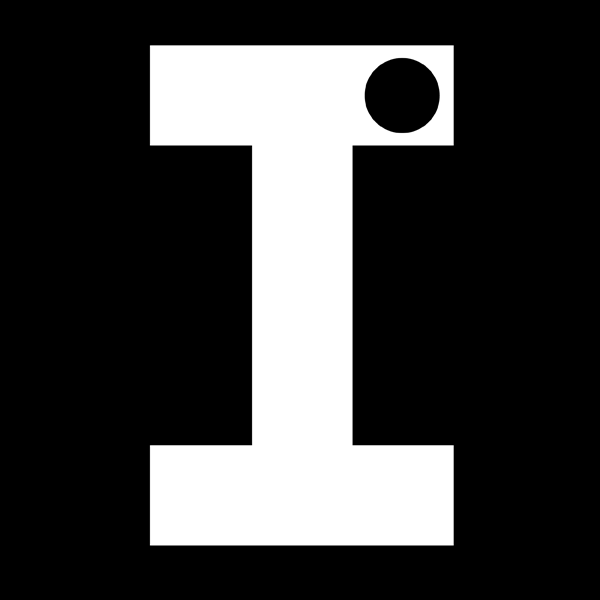
Windows 11: July 2025 Insider Update Unveiled
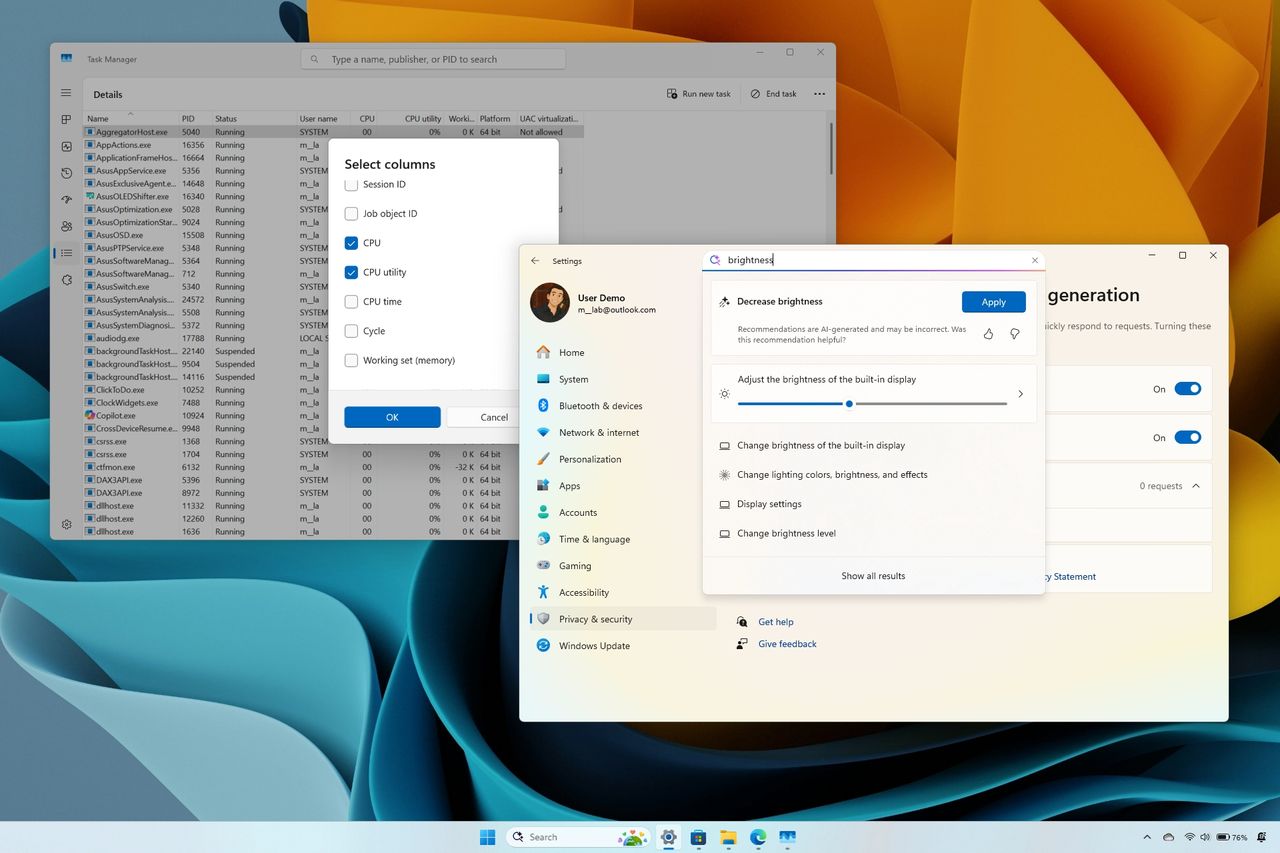
Microsoft has been busy refining Windows 11 through its Insider Program, releasing a flurry of preview builds throughout the latter half of July 2025. These builds, distributed across the Canary, Dev, and Beta Channels, offer a glimpse into the future of the operating system, showcasing both incremental improvements and potentially significant new features. While some builds are tied to specific version branches (24H2, 25H2), others appear to be more experimental, exploring different avenues for development.
Here’s a breakdown of the most noteworthy changes and features introduced to the Windows Insider Program during this period:
Click to Do Enhancements
The “Click to Do” feature, accessible via the Windows key + Q shortcut, has received a significant upgrade. Initially available only on Copilot+ PCs powered by Qualcomm Snapdragon processors, the ability to describe images, charts, and graphs from snapshots is now extending to devices with AMD and Intel processors. To utilise this, simply right-click on an object within Click to Do and select the “Describe Image” option.
Furthermore, new users can now benefit from an interactive tutorial, complete with text and images, designed to guide them through the feature’s functionality. This tutorial can be accessed from the main menu within Click to Do.
Narrator’s Enhanced Image Descriptions
Windows Narrator, the built-in screen reader, is also gaining the ability to generate detailed descriptions of images, charts, and graphs. Similar to the Click to Do enhancement, this feature was initially exclusive to Copilot+ PCs with Qualcomm Snapdragon processors but is now available on Intel and AMD-powered Copilot+ devices.
Users can activate this feature using the “Narrator key + Ctrl + D” keyboard shortcut, prompting Narrator to read a contextual description of the image, including details about people, objects, colours, text, and numbers. While this enhanced functionality is primarily targeted at Copilot+ PCs, non-Copilot+ devices will still receive basic image descriptions.
Lock Screen Widget Discovery
The Lock Screen settings have been tweaked to include a new “Discover widgets” option. When enabled, this feature will periodically update the Lock Screen with suggested widgets, helping users discover and utilise the available functionality.
Privacy Settings for AI Features
Concerns surrounding data privacy are being addressed with updates to the “Text and image generation” page within the “Privacy & security” settings. A new “Recent activity” section allows users to review which third-party applications have accessed the AI models available on Windows 11, providing greater transparency and control over data usage.
AI Agent Integration in Settings
The integration of an AI agent within the Settings app is progressing, with plans for a gradual rollout to the stable channel alongside the August 2025 security update. However, users on the Dev and Beta channels with Copilot+ PCs featuring AMD and Intel processors are already experiencing this functionality.
This AI agent allows users to find and apply settings, as well as troubleshoot issues, using natural language. This eliminates the need to navigate through specific settings pages, offering a more intuitive and streamlined user experience.
Streamlined Second Chance Setup
The Second Chance Out-of-Box Experience (SCOOBE), which occasionally appears after system restarts or updates, is undergoing a redesign. Previously, each recommendation (such as enabling cloud backup or switching to Microsoft Edge) was presented on a separate page. Now, these suggestions are being consolidated into a single, more concise page.
Visual Enhancements to Windows Search
Windows Search is experimenting with a new grid view for displaying image search results. When searching for images, the left pane will display a grid of thumbnails, allowing users to quickly scan and identify the desired picture.
Notification Centre Improvements for Multi-Monitor Setups
Users with multiple monitors will appreciate the improvements to the Notification Centre. The flyout, including the full clock with seconds, is now accessible from secondary monitors. Simply click the time and date area in the System Tray on the desired monitor to access the Notification Centre.
Task Manager’s Refreshed Processor Usage Display
The Task Manager is reintroducing a revised view for displaying processor usage across the Processes, Performance, and Users pages. This new view aligns with industry standards and third-party tools, providing familiar metrics for monitoring CPU activity. For users who prefer the legacy metrics, they can be accessed by right-clicking a column on the “Details” page, selecting “Select a column,” and then choosing the “CPU utility” option. This will add a column displaying the legacy processor usage information.
These updates represent Microsoft’s ongoing commitment to refining and enhancing the Windows 11 experience. While some features are still in the experimental stages, their inclusion in the Insider Program provides valuable feedback and allows the company to iterate and improve upon them before wider release. These changes collectively point towards a future of Windows 11 that is more intuitive, more efficient, and more tailored to the needs of its users.



