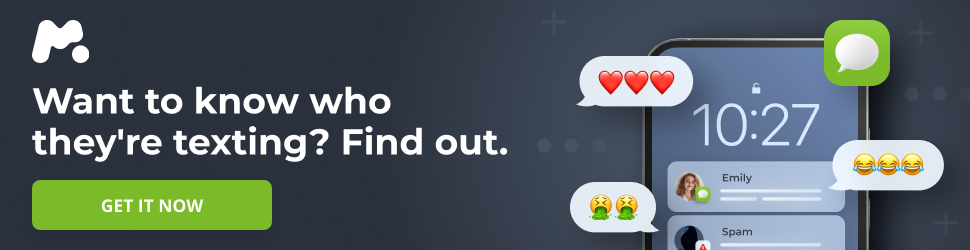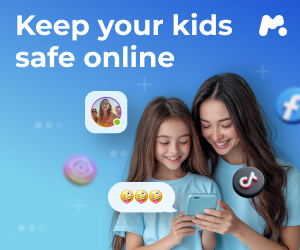Windows Explorer, while functional, often feels like a basic tool. Over the years, Microsoft has refined it, adding features like a surprisingly robust search function. However, its fundamental operation can still feel clunky and unintuitive. This has created opportunities for software companies and independent developers to create more powerful file managers, often referred to as “commanders,” that offer enhanced functionality and usability.
These file managers generally fall into two categories:
- Single-Window Managers: Similar to Windows Explorer, these programs present a single window for file navigation. They often prioritize a cleaner interface with fewer icons and menus, aiming for simplicity and ease of use.
- Dual-Window Managers: These programs utilize two side-by-side windows, allowing for simultaneous viewing of two different locations. While the interface might take some getting used to, this design greatly simplifies tasks like copying and moving files between folders.
Here’s a look at some alternative file managers, both free and paid, that offer improvements over Windows Explorer:
Free File Managers
-
Free Commander XE: This dual-window file manager offers a tabbed interface within each window, providing quick access to different drives. The large, modern icons make it easy to identify each function. Free Commander XE includes tools for zipping and unzipping files, synchronizing folders, and modifying attributes and timestamps. A convenient feature allows users to create a list of favorite folders for quick access. Note that while both 32-bit and 64-bit versions are available, only the 32-bit version is free.
-
Multi Commander: Another dual-window option, Multi Commander is available in 32-bit, 64-bit, and portable versions. While the mouse and keyboard controls differ slightly from Windows Explorer, Multi Commander is a fast and feature-rich tool. It offers batch renaming, metadata editing for audio and video files, file and folder backups, and even integrated audio playback. Multi Commander is one of the most comprehensive free options available. A “SE” version, available through the Microsoft Store, provides automatic updates.
-
Double Commander: This open-source file manager, available in 32-bit, 64-bit, and portable versions, features a dual-window interface with tabbed browsing similar to Free Commander. A unique feature is its ability to create symbolic links (symlinks) and hard links. Additional functions include checksum calculation and verification, folder synchronization, large file splitting, and standard file management commands. While the interface might not be as visually clean as Free Commander, its adherence to Windows standards makes it easy to learn.
-
One Commander: One Commander offers users the flexibility to switch between single-window and dual-window views. It also provides customization options like a dark mode and downloadable icon packs. Operation is similar to Windows Explorer, with right-click context menus for copying and cutting. One Commander offers direct access to OneDrive and remembers recently opened folders. While its feature set doesn’t significantly exceed Windows Explorer’s, the dual-window option is a significant advantage.
-
Q-Dir: The “Q” in Q-Dir stands for “Quad,” referring to its unique feature of opening four window panes upon startup. These panes can be arranged horizontally or vertically in various configurations, or reduced to three or two. The software largely mirrors Windows Explorer’s functionality, including the use of the same context menu. However, Q-Dir allows for greater customization of the layout and visible elements. It also offers a favorites list for quick folder access and direct access to common Windows tools like the command prompt and PowerShell. Q-Dir can also print folder structures and initiate scanning processes.
-
File Voyager: Marketed as the “Swiss Army knife of file management,” File Voyager boasts a modern interface with three-dimensional controls, clear organization, and a dual-window view. It utilizes a ribbon interface similar to Microsoft Office, with new commands appearing on ribbons when a menu is selected. A bar below the ribbons allows users to send selected files to various destinations, such as TeamViewer, an email program, the Documents folder, or a zipped folder. File Voyager includes a selection of viewers, a built-in packing function, and audio and video players based on the VLC open-source player.
Paid File Managers
-
Total Commander: A long-standing classic, Total Commander features a clear, dual-pane layout and includes an FTP and LAN client, an advanced search function, and built-in archive support.
-
SpeedCommander: Another well-established option, SpeedCommander can connect to network drives and FTP servers and includes a link to the Windows formatting function. The dual-pane interface is clear and well-structured, with direct access to drives via buttons.
-
XYplorer: XYplorer adopts the single-pane style of Windows Explorer but includes an option to display a second pane. It expands the Explorer feature set with scripting capabilities and allows users to add files and folders to a favorites list. The paste function is significantly enhanced, allowing copied files to be pasted directly as ZIP archives to a chosen location.
File Managers for Android
File managers are also essential on smartphones and tablets. Due to the smaller screen size, their layout differs, and dual-pane views are less common. However, the core features remain.
-
Google Files: Pre-installed on newer Android devices, Google Files displays recently viewed files and organizes files into categories like Downloads, Images, Videos, Audio, Documents, and Apps. Users can mark files as favorites or move them to a secure folder protected by a PIN or pattern. The device’s file system can be accessed through “Internal storage,” while “Other storage” provides access to cloud services like OneDrive, Google Drive, and Dropbox.
-
Total Commander (Android): Unlike its Windows counterpart, Total Commander for Android is free. It provides all necessary file actions and can organize files based on criteria like size or creation date. Photos can be edited directly within the app. Files can also be sent to other network devices using a WLAN transfer add-on.
-
X-plore: This file manager offers a wide range of functions, including ZIP archive creation, FTP server and Wi-Fi access point capabilities, and network share access. It can create a password-protected vault for sensitive data and access major cloud services.